Summary
This is not a step by step guide to help you set up your homelab, but more of a knowledge base to help direct you on the process of building and later on, modifying an environment to your needs! The ideas I want you to take away from here are the thinking behind creating your own environment so you can make changes and adjustments in your homelab for your own projects and objectives.
If you want the quick answer for how to do it -> Just install VirtualBox on your PC or get a used 1u server on eBay and install VMware Esxi on it (there are boat load of videos for how to do this on YouTube).
For those you for who wants to create a solid foundation and get started on your journey, you can continue reading on.
What is a Homelab?
A homelab is a place where you can try out new things and learn new technologies or new vendor equipment in the comfort of your own home (-Some guy on reddit). And the best way to start this journey is with your first Server, or Virtualized server.
Why would you want to set up a homelab?
This is arguably the most important part, because it’s much easier to keep on going when you have a reason/goal in mind.
The typical reason as for why people do it are, ‘to experiment and gain hands-on experience without the restrictions of a professional environment. It’s a safe space to tinker, break things, and then figure out how to fix them—valuable learning you might not get on the job. A home lab gives you the freedom to explore and build skills that can advance your career or simply satisfy your tech curiosity.’ (-Chat GPTd by David)
For me personally, I also agree with those reason, especially at the start. But after getting down the basics, the main reason why I want to learn more now, is so that I can share things and help others avoid the major block I came across at the start.
One thing I will tell you guys, is that IT GETS MORE FUN the more you do it, so just make sure to not stop when you get stuck on a problem. And trust me, there will be tons of issue you will come across, but it really does get better the more you practice. (like me troubleshooting Nested Virtualization for 3 days -painnnnn ;-;)
My Homelab Setup Goals (For Now)
The way I use homelab is to emulate a typical org/company IT environment with Windows Servers and a few Windows Clients I have on the same domain. I also have Eve-ng to work on networking configs and Ubuntu to help me get familiar with using a terminal. I also have some other VMs I use when I try out a troubleshoot that involves editing Registry and some sus commands in cmd/powershell. That said, there are a lot of things I want to add/try and there are always things I change and test out since it’s that’s what it’s for -learning and experimenting!
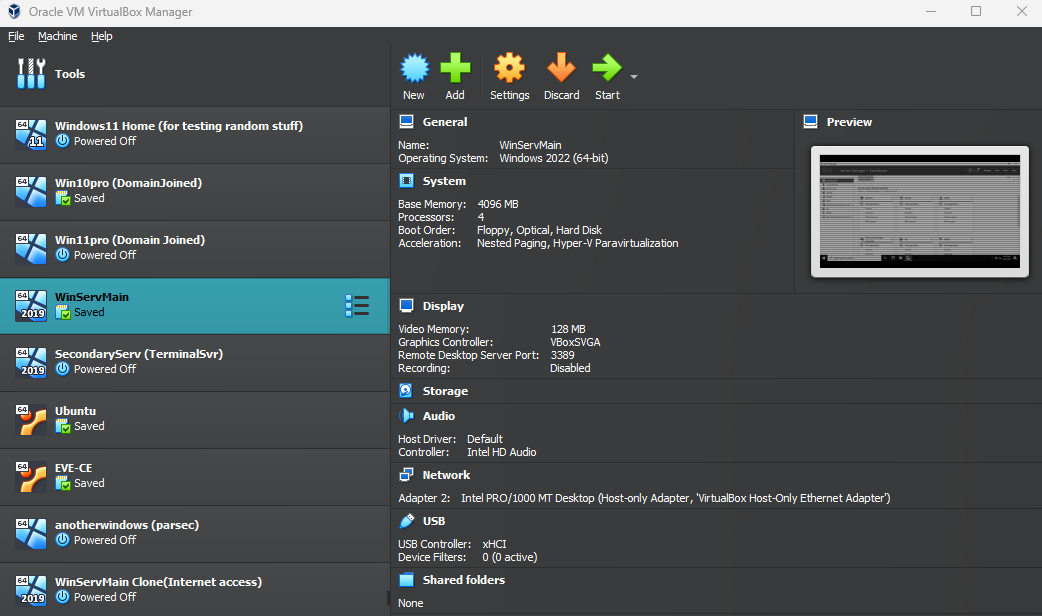
You got options for setting up a Homelab! (Type 1 and Type 2 Hypervisor)
Your best options to get started are to either get a used Server on eBay or Amazon, to install a Type 1 Hypervisor (Baremetal Hypervisor) like Hyper-V or VMware Esxi; or you can just use a Type 2 Hypervisor (Hosted Hypervisor) like VirtualBox and VMware Workstation.
Type 1 Hypervisors or Bare metal Hypervisor run directly on the server. They are ideal for dedicated setups and work use. On the other hand, Type 2 Hypervisors, or Hosted Hypervisor run on your existing OS, making them easier and quicker to set up, plus you don’t need to buy extra hardware- Chat GPTd by David.
For me personally, I am using Type 2 Hypervisor (VirtualBox) since I do not need my VMs to be constantly running and I built a powerful PC to have multiple VMs running at once without much impact. For my dad, he went the second route of getting a Used Server and have it run Vmware Esxi to run his VMs. It does take up space and it’s loud and takes extra power, but it also don’t take up resources on his laptop and there’s a couple other cool stuff you can do on a dedicated server.
What you need to get started
For Type 1 Hypervisor install, You can set it up on a used server like the one bellow. Just make sure the Specs are okay (64bit processor, enough cores with about 3GHz+ (w/TPM if can), 64GB+ RAM, 1TB+ storage) and check to make sure seller is legit (typical buying guide stuff). The Manufacturer doesn’t matter by the way, it could be an HP ProLiant server or something from Supermicro or whatever. Just try to get a 1u server so it could take up less space and make less noise.
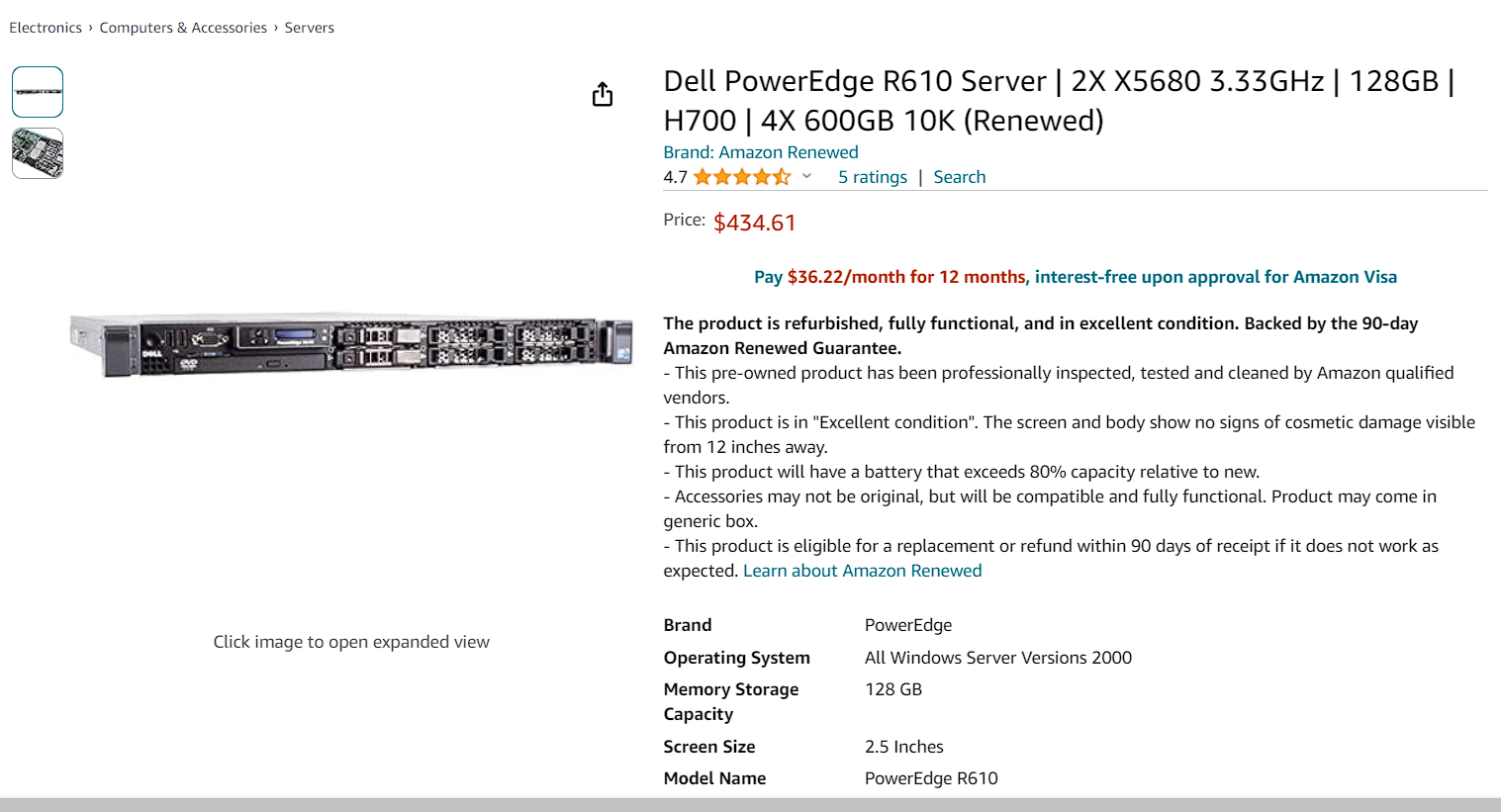
For Type 2 Hypervisor, all you need to do is install VirtualBox, or VMware Workstation on your Windows/Linux and that’s about it! Same requirements apply here as well, just make sure you have enough core and RAM (At least 16GB). You also want a more modern CPU that Support Nested Virtualization (supports AMD-V or Intel VT-X) -Most recent computers will support this and you can always google the CPU Specs to double check. FYI, Apple M1-M2 Support for Nested Virtualization is kinda not sure so yea… good luck going down the Forums/Reddit rabbit hole for a bypass if you only use Macs)
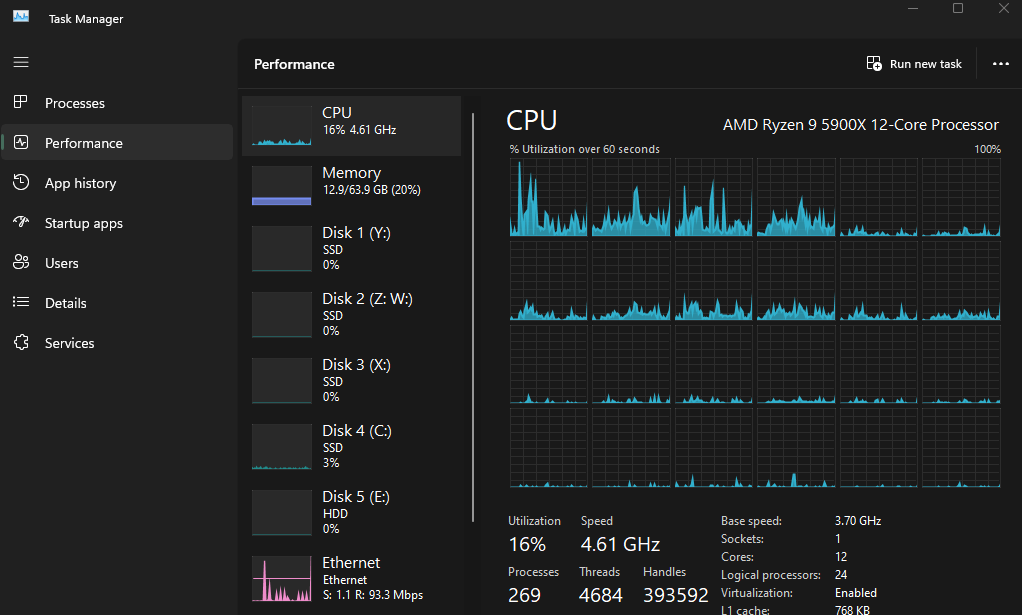
This is My PC’s Specs for running my stuff (link to troubleshooting). I have made some changes to my PC since building it but the bones are the same. The main thing is that I just made sure to get lots of CPU cores and Memory so I can run multiple VMs at once (Win11pro VM requirements are crazy!). You don’t need this much to run Virtualization, but I highly recommend at least getting all Your VMs and related resources on a Separate Drive to help protect your system in case something happens. If you do not have a separate/external drive, you can just create a new partition from an existing drive and allocate a couple hundred GB to it.
How to Install the Hypervisor on your PC/Server
If you went the Server route, and want to install a Bare-metal Hypervisor, you can check out this really fun video by Network Chuck on YouTube. Or Just find some video on YouTube on how to Install VMware Esxi/Microsoft Hyper-V on your Server. (Esxi is Free to play friendly, that’s why I would pick that one)
For Setting up a Type 2 Hypervisor, I recommend getting VirtualBox or VMware Workstation. And I personally would pick VirtualBox due to the awesomely simple networking setup, and the boat load of resources online for troubleshooting issues you will come across.
You can download VirtualBox for free here https://www.virtualbox.org/wiki/Downloads (Just download and install, it’s that simple lol)
You can also check out this video to help you get started with VirtualBox, it’s really informative!
And you can download VMware Workstation Player for free here https://customerconnect.vmware.com/en/downloads/info/slug/desktop_end_user_computing/vmware_workstation_player/17_0 (There are some feature you want that are not available for the free to play one, so I’d pick VirtualBox over this. That said, there are some really cool features I like on here as well)
After you install the app, just make sure to go to your computer bios to enable Virtualization on your CPU so you don’t come across a problem later when you install a VM. This is a really good video for how to do it (for MSI motherboard [mobo], but the idea is the same for other manufacturers). You just need to google/YT “Enable AMD-V or Intel VT-X in Bios for (laptop or mobo Manufacturer)”
Closing words
Either route you picked, getting a Homelab set up will help you tremendously and you can freely test out stuff without worrying about breaking things! Also, it makes for a great learning environment to run all kinds of stuff. That’s why it’s called a Home Lab after all :3 Make sure you have a plan/goal in mind when you start out, like building your own Microsoft focused environment like I did, or testing out some Linux focused server, with Proxmox and a bunch of other Linux based VMs for Media Streaming or whatever it is you want to do!